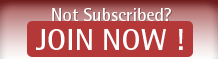HI Folks:
Here's some Recaps from Auctiva that I hope will help some folks on this board:

Under the Profiles tab, you find Seller Details. Everything else is a Profile. Remember this.
A. Seller Details:
This includes your payment, shipping, about us, contact and terms of sale info. You can use HTML in any of these boxes.
To create - select Seller Details in the right column. Anything you don't want to use, just leave blank.
To edit - select Manage Seller Details.
When editing, if you'll open up a preview with this info pre-loaded, you can refresh and see your changes. A warning will pop-up... just say OK. This preview/refresh only works with Seller Details.
B. Profiles: first we'll create, taking them one at a time... skip the Master for now.
1. Item Details: Think of this as your main body. From the top:
*listing format (Auction, Fixed Price, Store Item), eBay site - to the right, title and subtitle, 1st & 2nd categories, store categories where applicable, and description.
*Here in the description box, you can work in a full window by choosing Full Size Editor. Be careful here not to confuse yourself and edit only one or the other.
*You can also choose whether to work in the WYSIWYG (what you see is what you get) or HTML format - "Switch to".
*In the description box, you can put a banner and anything else that you want to show in all your listings. It will appear below the Large Title that automatically goes in. If your pictures are anywhere at the top, it will go below those too.
[I prefer one pic at the top and the rest on the right. With double columns, you Must be careful of template selection to prevent stretching the page too much.]
For alike items, you could even put your complete description here. This also applies to images, which is next.
*Note to check consigment item as needed.
*Images: Click any of the boxes and your image window pops up. You can choose folders to narrow your search.
Once selection is complete, click done. Should you wish to change the order, click any image to re-open the window. At the top, you'll see Thumbnails in the drop-down. Select "List" and it will give you a horizontal view with arrows to move right or left or remove.
*eBay Header Image: This will appear at the top of your eBay listing, to the left of price, duration, etc. [I prefer to remove this when I can remember. I like the clean look it gives.]
It's a matter of personal preference, but that's where you choose what you want or don't want to appear. It defaults to the first image in the boxes to the left.
*Gallery: You can select any images loaded from the drop down or use a custom by clicking in the box. It opens your image window again to allow selection.
*Display Image Captions: I never use this. No further comment... are you shocked?!
*Price, Quantity, Duration, Private option: Self explanatory, yes?
*Template: Once chosen, just go into Modify and play with the options until you get it how you like. [I uncheck Show Description Image. I have enough jumbling up the listings that Has to be there, while trying to keep it clean looking. And I don't like the busy-ness it adds. Again it's a matter of preference.]
*Select Seller Details: This is where the shipping, terms, etc. comes in. Choose which is appropriate for this particular Item Detail, or it will be filled in when using a Master Profile. More on that later.
[When saving, I name mine in a way that makes it easy to know which ones go together.]
*Template Title: This defaults to your title and appears at the very top of the body. You can see it in 'preview'. Change it if you want.
*Template-matching Scrolling Gallery: Tick this box if you want it to match the template selected.
*Select a Counter: Self explanatory.
Be sure to name it and save. If you want to use an existing Details Profile and make a few changes, rename it and use Save As to keep the original.
2. Marketing Tools: Self explanatory. [I only made one to use the Gallery, because I always add a gallery image. When adding a sub-title, it can be done while creating the listing.]
3. Shipping: This seems self explanatory also. Please just post a thread with questions. Be sure to title it appropriately - with a hint of what you're asking.
4. Checkout: Same thing as above.
Just be sure you name each one to give yourself a hint of what you'll use them for. I've named mine something like shoes, shoes private, lingerie private, clothing... you get the idea.
Ok, let's say you want to edit any one of these. In the right column from the Profile page, click on Manage Profiles and wahlah! There they all are and you can edit or delete from there. Click on Manage Seller Details and there they appear. Edit or delete to your heart's content.
Now, let's do the Master Profile(s). Once your Profiles above are created, you can make yourself Master Profiles to accomodate each type of listing variables. Choose from the drop-downs which Profile you want. Name it accordingly and Save. Do it again and again until you've covered the different ones you may need.
Again, be sure to name them to give yourself a hint of how you'll use them.
You can choose one for the default if most of your listings require the same information and shipping amount.
And that's it. When you start a new listing, you can choose any of your Master Profiles from the drop-down menu.
Getting your profiles and details set up may take a little while. Once it's done, it's done. You'll very rarely need to go edit anything and it will automatically be inserted into all of your listings. You can even change individual sections within the listing creation page from the drop-down menus in the right hand column.
Guaranteed, you won't be sorry for the time you've spent getting this all set up properly. Until you're there, you won't believe the time it saves you in the long run!
Now, go get yourself some Profiles and Details fixed up.