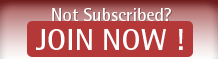^^ You can choose which cookies to keep.
By default, when you run the Cleaner,
CCleaner deletes all of the cookies for all of your Web browsers (Internet Explorer, Mozilla Firefox, Safari, Opera, and so on). There are two ways to keep cookies on your PC while still making full use of CCleaner.
Option 1: To keep all cookies on your PC
1. In
CCleaner, click the Cleaner icon on the left.
2. On the
Windows tab, under
Internet Explorer, clear the
Cookies check box.
3. If you have no other Web browsers installed, you have finished. If not, click the
Applications tab.
4. Under each browser listed, clear the
Cookies check box.
From this point on, whenever you run the Cleaner, it will retain all cookies from these browsers.
Option 2: To keep certain cookies on your PC
1. In CCleaner, click the
Options icon on the left.
2. Click the
Cookies button. The list may take a few seconds to load. This list displays cookies from all the browsers you have installed on your system.
3.

^ Cookies list in CCleaner.
By default, all cookies are in the Cookies to Delete column. To keep cookies, move them to the
Cookies to Keep column by selecting cookies and clicking the right-arrow button. You can select multiple cookies by using CTRL+click, or select a set of cookies in a row by clicking the first one and then SHIFT-clicking the last one.
Notes : If you have a long list of cookies, you can easily search through them for the ones you want. Click inside the Search box and type a few letters in the cookie's domain name. For example, typing HOO will return cookies for Yahoo.com.
Best of luck to you.