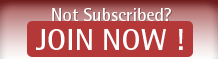This method to toggle data on and off remotely with Tasker & Notify My Android works perfect on this flashed to Verizon CDMA phone that I just turned into a
VPN Server.
It's easy to follow. The only thing is there is no save button in Tasker like stated in these directions. You have to hit the back arrow in the upper left corner of Tasker screen, that's what saves the info.
The link with the API key, you save to your computer. You copy and paste it in the address bar of your browser and open the link. That's what sends the cmd to toggle data on and off. You can book mark the link hitting it when you want to change ip address.
This works fast... Way faster than toggling airplane mode on and off. It drops connection and picks it back up in about 1-2 seconds.
I'm copying and pasting this info from MultiLoginApp's Blog page.
Controlling IP releases remotely
If you plan to access the mobile connection remotely, you should learn how to control the IP releases without having a direct access to the phone. Below we explain how you can “tell” your phone to get a new IP address by simply opening a link in a browser.
First of all, to set everything up you need two Android applications:
Tasker – paid app, which costs €2.99 at the time of writing
Notify My Android – you will need the premium version, which costs $4.99 at the time of writing
To set everything up, just follow the instructions bellow:
Install Tasker and Notify My Android apps on your mobile phone with 3G/4G internet connection
Create a Notify My Android Account with API link
Go to
http://www.notifymyandroid.com
Register an account
Upgrade to premium
Generate a new API key here
Copy the API key, it should be something like this
75670exs4fed1f042347c62df321afss2525f99f5123377e
Insert your new API key in this formatted link
-https://www.notifymyandroid.com/publicapi/notify?apikey=[INSERT_API_KEY_HERE]&application=android&event=restart&description=res tart
You should have something like this (this your API link):
-https://www.notifymyandroid.com/publicapi/notify?apikey=75670exs4fed1f042347c62df321afss2525 f99f5123377e&application=android&event=restart&des cription=restart
Go to Notify My Android app and log in to your account
Setup your Tasker profile
Go to the Tasker app
Click add profile (The plus icon on the bottom)
Choose “Event” -> 3rd Party -> Notify My Android
Write the following strings in the fields
App: android
Event: restart
Description: restart
Save
Click “New Task” -> add a name for the task “Data Restart” -> Save
Click “Add Task” (The plus icon on the bottom) -> Click “Net” -> Mobile Data -> In “Set” field chose Toggle -> Save
Add the same task one more time: Click “Add Task” (The plus icon on the bottom) -> Click “Net” -> Mobile Data -> In “Set” field chose Toggle -> Save
Let the Tasker App run on background
And you are ready! Now, whenever you open your API link in a browser, the app will notify Tasker to restart your mobile internet connection. A new IP address will be assigned to your phone then. You can be thousand miles away from your phone, however, if you access that link – your mobile internet connection will always restart.
Troubleshooting and tips
Use higher performing Android devices for better execution. Sometimes apps may crash on older phones.
With some Android phones you will not be able to get a new IP address by simply restarting the data settings. However, switching airplane mode on and off also gets you a new IP every time. This method seems to be more consistent across different devices. You can automate this task with Tasker as well. Just follow these instructions when setting up a task for your profile:
Click “New Task” -> add a name for the task “Data Restart” -> Save
Click “Add Task” (The plus icon on the bottom) -> Click “Net” -> Airplane mode -> In “Set” field chose Toggle -> Save
Add the same task one more time: Click “Add Task” (The plus icon on the bottom) -> Click “Net” -> Airplane mode -> In “Set” field chose Toggle -> Save
Here is a link to the original source:
https://multiloginapp.com/how-to-hid...omplete-guide/